How to Download and Install Eclipse to Run Java
How to Download and Install Eclipse to Run Java

Following is a step-by-step guide to download and install Eclipse IDE:
Step 1) Installing Eclipse
Open your browser and type https://www.eclipse.org/

Step 2) Click on “Download” button.

Step 3) Click on “Download 64 bit” button

Step 4) Click on “Download” button

Step 4) Install Eclipse.
- Click on “downloads” in Windows file explorer.
- Click on “eclipse-inst-win64.exe” file.

Step 5) Click on Run button

Step 6) Click on “Eclipse IDE for Java Developers”

Step 7) Click on “INSTALL” button

Step 8) Click on “LAUNCH” button.

Step 9) Click on “Launch” button.

Step 10) Click on “Create a new Java project” link.

Step 11) Create a new Java Project
- Write project name.
- Click on “Finish button”.

Step 12) Create Java Package.
- Goto “src”.
- Click on “New”.
- Click on “Package”.

Step 13) Writing package name.
- Write name of the package
- Click on Finish button.

Step 14) Creating Java Class
- Click on package you have created.
- Click on “New”.
- Click on “Class”.

Step 15) Defining Java Class.
- Write class name
- Click on “public static void main (String [ args)” checkbox.
- Click on “Finish” button.

Helloword.java file will be created as shown below:

Step 16) Click on “Run” button.

Output will be displayed as shown below.
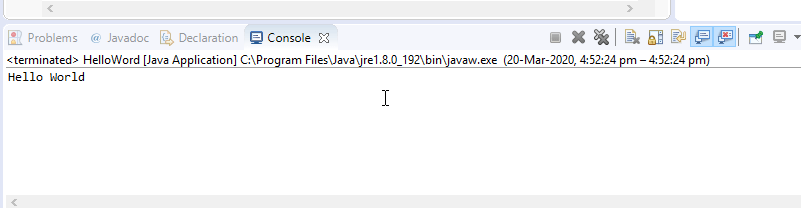






Leave a Comment